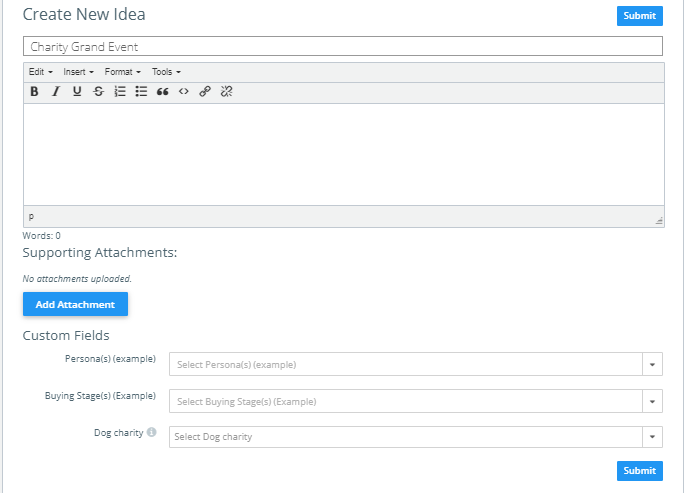The crowdsourcing form allows you to outsource ideas from people without licenses to Kapost. In other words, a non-licensed collaborator (source user) could submit an idea into Kapost through an external form. It is as simple as sharing a URL with the source users.
Note: The crowdsourcing forms are applicable only for content ideas. Initiative ideas can be submitted only via email.
Below is an example of the crowdsourcing form that a non-licensed collaborator can view:
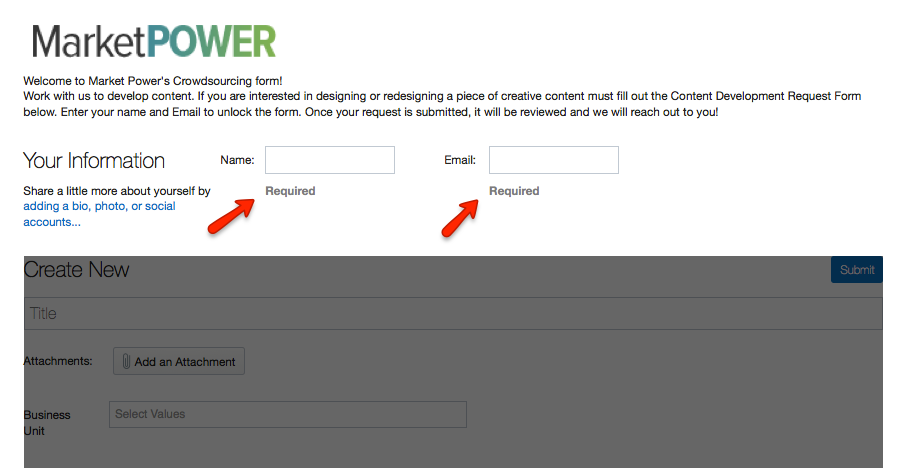
To explore more about crowdsourcing form, see the below links:
Build the Crowdsourcing Form
Begin by creating a crowdsourcing form in Content Types and Workflow Settings. Once you create the content type to represent the body of your form, you must create the Custom Fields to represent the information you want to gather.
Best Practices
-
Make the body type HTML or No Body then let your custom fields represent the different questions you are asking.
-
Make the workflow have only 1 step: "Change into appropriate content type if necessary". The workflow steps for content creation will be there when you change the idea into the appropriate content type.
-
Drag and drop the order of the custom fields to display on the form.
To submit the crowdsourcing form, do the following:
-
Enter your Name and Email in the required fields.
Note: Once this information is filled, the bottom section of the form unlocks.
-
To share more about yourself, select the link adding a bio, photo, or social accounts...
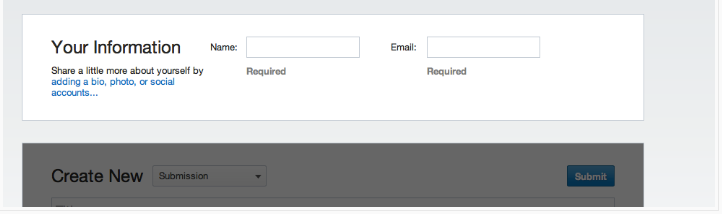
-
In the Create New Content Idea section, fill in your idea and custom fields and click Submit.
Once the idea is submitted, they will automatically be taken to a page that thanks them for their submission. The default message looks like this:
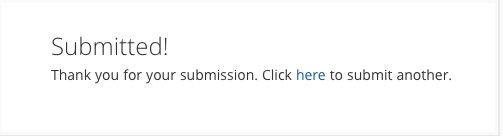
What happens when someone submits an idea?
When a non-licensed collaborator submits a content idea through the crowdsourcing form, the idea will appear under your ideas tab. This page can be viewed only by the requester. A non-licensed collaborator can only view the ideas page using the link in the email notification, refer to Ideas Loop.
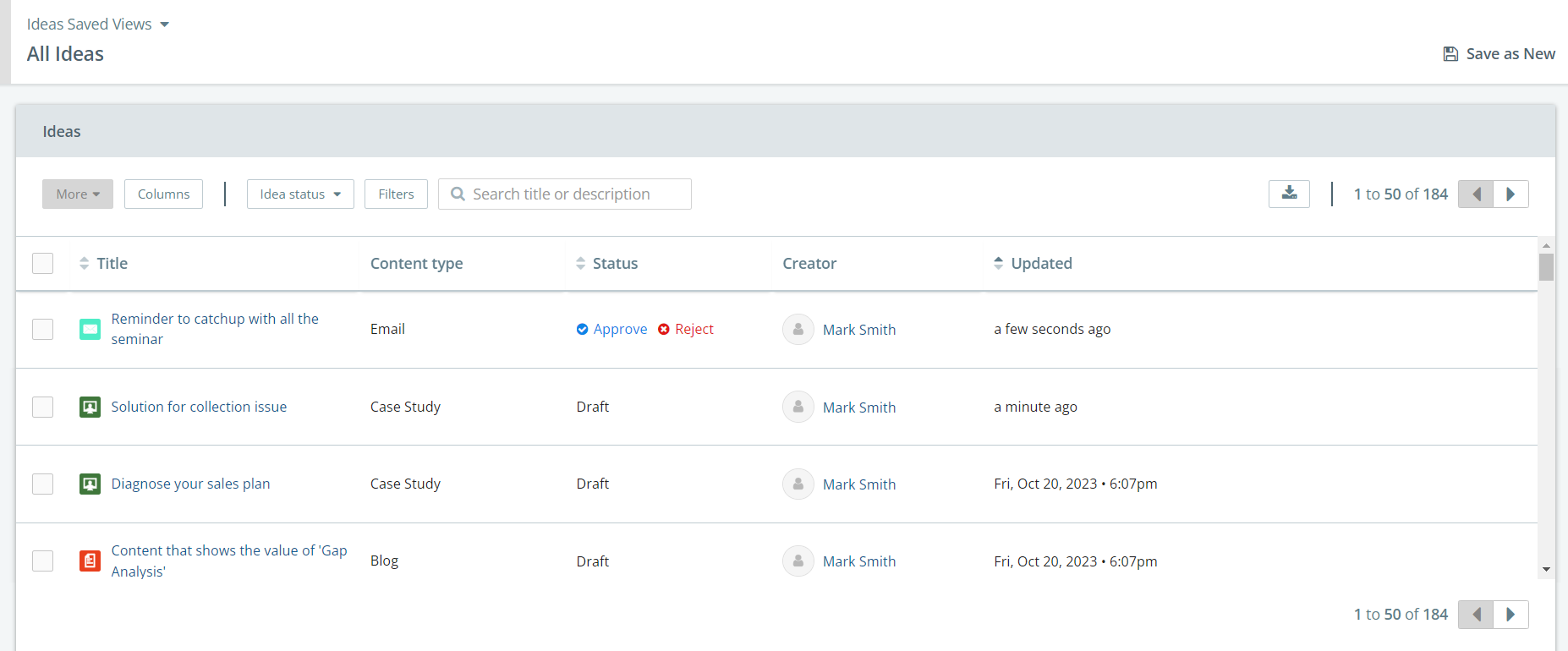
Once your idea is listed in the ideas tab, the requester will review the idea and approve or reject the idea. Once the idea is converted into a content asset, the non-licensed collaborator will no longer be allowed to interact with the idea.
Approved Ideas from Crowdsourcing
If the approved idea is from Crowdsourcing, it is best practice to change the content idea into the appropriate content type once the idea is approved into content.
Example: If you want to move forward with a blog post idea, you will need to change the content type from the Crowdsource form idea to the Blog Post content type. This will allow you to move forward creating the blog post with the correct body, custom fields, and workflow.
To do this, scroll down to the Additional Information section, then click the drop-down menu and select the desired Content Type.
Once you select the appropriate content type a pop-up window will appear asking you to choose how you want the workflow to appear on the new content asset.
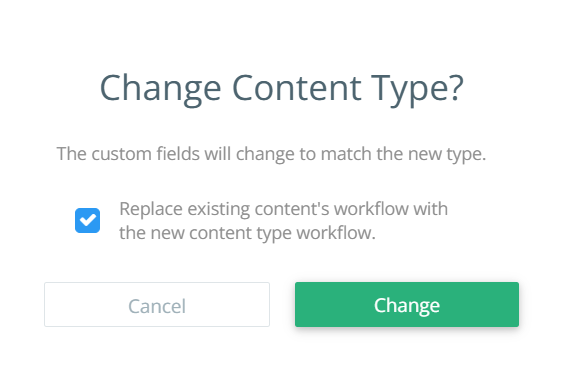
It is a best practice to choose the option to replace the existing content type's workflow with the new content type's workflow. This will allow you to begin the new piece of content with the appropriate workflow for that content type.
If the custom fields are the same on the new content type, the information will transfer over to the content area of the asset. If it does not, that information will still live in the idea section for that asset. No information will be lost.
To know more about what source users can do, refer to Members roles and permissions.